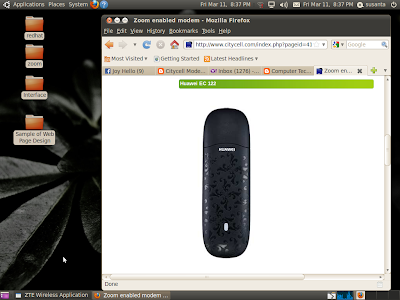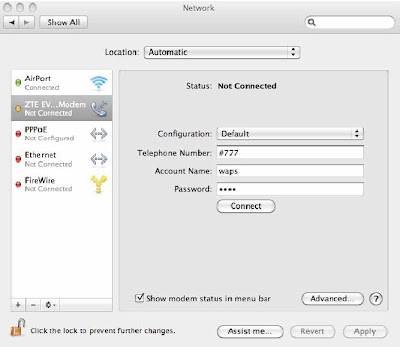Click here for SignUp or SignIn: www.twitter.com
Now, we can register our Citycell number in Twitter and upload a message to share with our Twitter friends through all types of Citycell Handset model by SMS.
To register you Citycell number in you Twitter ID, follow the below statements of sending SMS from your handset.
First SMS] Send SMS from your Citycell Handset, by writing start and send to 9594.
Second SMS] Now, you will receive a SMS as Welcome to Twitter! Reply w/SIGNUP to begin. Already on Twitter? Reply with your USERNAME. (Std msg rates apply. Reply w/HELP for more.)
Now reply the SMS, you received, by writing your Twitter ID example sroyit and send to 9594.
Third SMS] you will receive a SMS as Hi, @sroyit. Reply w/ Your password to register this phone to your Twitter account. (Password is case sensitive Phone may capitalize the 1st letter)
Now reply the SMS, you received, by writing your Twitter Password and send to 9594.
Forth SMS] you will receive a SMS as Your password is correct! Reply w/ OK to confirm you want to use Twitter with this phone.
After receiving the SMS, reply by writing Ok and send to 9594.
Fifth SMS] you will receive a SMS as You're all set up to use Twitter with this phone and we've sent your Tweet. Reply w/ TIPS to see what you can do with Twitter.
Now write a SMS as TIPS and send to 9594.
Reply SMS will be as Create a Tweet: just send it to this number. or, type FOLLOW username you'll see their Tweets on your phone. ex: FOLLOW TWITTER More at support.twitter.com
Now, write any SMS and send to 9594, which will be displayed on Twitter wall.
Example, write SMS as "First time send message to Twitter from Mobile" and send to 9594.
Service Features
Reply
Show your Tweet as a reply directed at another person, and causes your twitter to save in their "replies" tab.
Type: @username + message
Example: @samiul_86 I love that song too!
Direct Message
Send a person a private message that goes to their device, and saves in their web archive.
Type: D username + message
Example: D samiul_86 I love that song too!
You can also type M username + message to send a private message
Example: M samiul_86 I love that song too!
Re-Tweet
Send another user's latest Tweet to your followers.
Type: RT Username
Example: RT Samiul_86
Set Location
Update the location field in your profile.
Type: Set location ‘Place name’
Example: Set location Chittagong
Retrieve Information
Retrieve the profile information for any public user on Twitter.
Type: WHOIS ‘username’
Example: Whois Shafiq Razzaq
Retrieves latest update
Retrieve the latest Twitter update posted by the person.
Type: GET ‘username’
Example: Get Rumi_Ahmed
You can also use G ‘username’ to get a user's latest Tweet.
Example: G Rumi_Ahmed
Mark Favorite
Marks that user's last Tweet as one of your favorites. (Reply to any update with FAV, FAVE, or FAVOURITE to mark it as a favorite if you're receiving it in real time)
Type: Favorite Samiul_86 or Fave Samiul_86 or Fav Samiul_86
Statistics
This command returns your number of followers, how many people you're following, and your bio information.
Type: Stats
Help
Send Text ‘help’, ‘info’, or ‘aide’ to Twitter will bring up helpful tips.
Type: Help
On
Turn all your authorized Twitter updates and notifications on.
Type: On and send to 9594
Off
Turn off all updates except direct messages.
Type: Off and send to 9594
Send STOP again to turn off direct messages too.
All Off
Turn ALL Twitter notifications off.
Type: STOP or QUIT or End or Cancel or Unsubscribe and send to 9594.
On Specific Person
Turn on notifications for a specific person on your phone.
Type: On ‘Username’
Example: ON alissa
Off Specific Person
Turn off notifications for a specific person on your phone.
Type: Off ‘Username’
Example: Off alissa
Follow Specific Person
This command allows you to start following a specific user, as well as receive SMS notifications.
Type: Follow ‘username’
Example: Follow jerry, or F jerry for short.
Leave Specific Username
This command allows you to stop receiving SMS notifications from a specific user.
Type: Leave ‘username’
Example: Leave Samiul_86, or l Samiul_86 for short.
Set a fixed time to receive my mobile alerts
Browse the www.twitter.com and click Profile > Edit your profile> Mobile and edit the options.