2. Click on Settings> Mail Option> POP & Forwarding.

Note: To download your Yahoo! Mail in an email client, such as Outlook, you need to upgrade your mail id to yahoo mail plus which is not a fee version.
you are a Yahoo! Mail Plus user you can. Here’s how to set up Outlook Express to read and send Yahoo! Mail Plus:
3. From the Tools menu, select Accounts.

4. Select the Mail tab. Click Add > Mail. This starts the Internet Connection Wizard.

5. In the Internet Connection Wizard, type your name as want it to appear when you send an email message, and then click Next.
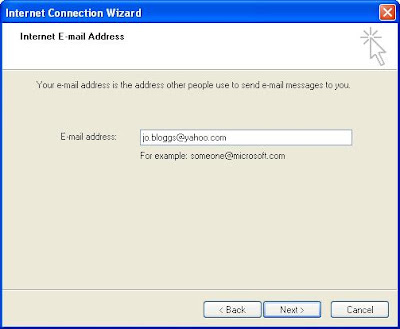
6. In the E-Mail address box, type your Yahoo! Mail Plus email address (for example, testing80@yahoo.com), and then click Next.

7. In the E-Mail Server Names fields:
My Incoming mail server is a: Select POP3 from the pull-down menu.
Incoming mail (POP3, IMAP, or HTTP) server: Type plus.pop.mail.yahoo.com.
Outgoing mail (SMTP) server: Type plus.smtp.mail.yahoo.com.
Click Next.

8. In the Internet Mail Logon fields:
Name: Type your Yahoo! ID (your email address without the "@yahoo.com").
Password: Type your Yahoo! password.
Select the Remember Password checkbox if you don't want Outlook Express to prompt you for your password each time you check your mail.
Do not select the Log on using Secure checkbox.
Click Next. A screen appears telling you that you have successfully entered the information needed to set up your account.
9. Click Finish to save your account and exit the wizard.

10. The Yahoo! Mail outgoing mail server requires authentication. To turn this on, under Account, select plus.pop.mail.yahoo.com and then click Properties. A properties dialog box for the account appears.
11. Click the Servers tab. Under Outgoing Mail Server, select the My server requires authentication checkbox.

12. Click the Advanced tab.

Outgoing Mail Server (SMTP), select the This server requires a secure connection (SSL) check box. The Outgoing mail (SMTP) field, type 465 for the port number.
Incoming mail (POP3), select the This server requires a secure connection (SSL) checkbox. The port number in the Incoming mail (POP3) field usually changes automatically from 110 to 995. If it doesn’t, type 995 for the port number.
13. Click OK to save your settings.
14. Click Close to close the Internet Accounts dialog box.
You are now set up to send and receive Yahoo! Mail using Outlook Express.
Note: Troubleshooting tips - If you still can’t send Yahoo! Mail from Outlook Express, you might be accessing the Internet through an ISP that is blocking the SMTP port. If this is the case, try using port 587 when


Thank you again for all the knowledge you distribute,Good post. I was very interested in the article, it's quite inspiring I should admit. I like visiting you site since I always come across interesting articles like this one.Great Job, I greatly appreciate that.Do Keep sharing! Regards,
ReplyDeletehotmail.com hotmail